Ipazzport KP-810-19BTT User Manual
Browse online or download User Manual for Hardware Ipazzport KP-810-19BTT. iPazzPort KP-810-19BTT User Manual [en] [de]
- Page / 18
- Table of contents
- BOOKMARKS


- Mini Bluetooth Keyboard 1
- Page Up/Down 3
- Touchpad 3
- Power Switch 3
- Function 4
- Bluetooth icon 5
- Bluetooth 7
- Bluetooth keyboard would 8
- 在浏览图片时,两 18
- 个手指向上、下移 18
- 动可以放大或缩小 18
Summary of Contents
Mini Bluetooth Keyboard User ManualRev. 2.0Model(型号):KP-810-19BTT迷你蓝牙键盘www.iPazzPort.com联力胜科技
1. The Mini Bluetooth Keyboard has a battery saving feature. This feature puts the device into sleep mode if you do not use it for a long time.
WEEE Directive & Product Disposal At the end of its serviceable life, this product should not be treated
And used in accordance with the instructions, may cause harmful interference to radio communications. However,there is no guarantee that interf
该款手持蓝牙键盘是本公司在前面无线键盘触摸板系列上增加的一款新产品,继承了前一系列产品结构简单, 小巧, 携带方便等特点, 并在此基础上增加了LED灯,F1,F2,...F10等功能键, 集鼠标, 键盘, 以及LED灯等功能于一体,是当今世界上体积最小,功能最为齐全的一款键盘,无论是会议主持, 演讲
上/下翻页键触模板电源开关
BT重启蓝牙复 位,按住 直到 信号指示灯闪功能键PrtSc功能说 明操作鼠标操 作方 向转 换键 按住 EscFn+按住Fn+F1音量减 小音量增 大静音上一曲暂停下一曲返回到 主页返回到 上一 页抓屏删除按住Fn+F2按住Fn+F3按住Fn+F4按住Fn+F5按住Fn+F6按住Fn+F7按住Fn
四.使用说明 1 连接建立: 首先要确定你要连接的电脑是否具有蓝牙功 能,如果没有的话,你必 须要有一个 蓝牙适配器使之与电脑相连接。 1.1打开电脑中蓝牙通信软件,使 之处于可搜寻其它蓝牙设 备的状态.具体操作请参 考其蓝牙设备说明书.这里所描述 的只是作为参考。打开“
2.触摸 屏输 入: 移动鼠 标: 将手 指放 在触 摸屏上,然后滑动手指,就会快速移动鼠标.移 动鼠 标到 目的位置,然后轻 击触摸 屏,这样 光标 就会 停在目的位置. 你也可以 移动光标到下拉 条,然后 按住 左键, 向下或向上 移动手 指就 能快 速浏 览文件或网页。 绘画
五,多 点触 摸应 用: 多点触 摸应 用说 明如 下图:触摸功 能等效鼠标功能图示图示描 述备注移动移动鼠 标光标在触摸 板上 滑动手指同时用 两个 手指在触摸 板上 单击三个手 指同 时单击中键单 击中键单 击滚动鼠 标中键两手指 垂直方向移 动右击两手指 垂直方向移 动在浏览图片时,两个手
Introduction:This Mini Bluetooth Keyboard consists of keyboard, mouse touchpad, and LED(optional) which is designed small and portable size. It provi
Page Up/DownTouchpadPower Switch
BTComputer stand byPair with USB receiverPress Fn+ F1Press Fn+ 1FunctionPrtScPress Fn+EnterPress Fn+8Press Fn+0Press Fn+-Press Fn+=
Pairing and establishing connection with computer.Windows XP/2000 1.Let's take Microsoft Bluetooth Software as an example to describe Bluetooth S
Windows 7 Plug bluetooth receiver into any vacan USB port on your computor, please be patient to waitthe system recognize your device, it maybe take
Turn Bluetooth keyboard on by sliding the power switch to ON, LED1 will flash one time, then press key “bluetooth reset” till LED1 flash. Bluetooth iP
CONNECT TO iPAD/ iPhone1.Turn your Bluetooth Keyboard on by switch button to on, press Bluetooth Reset key till LED1 flash.2.Turn on your iPhone ,
1.Click “Settings”2.Click “Bluetooth”3.Turn on“Bluetooth”, Search for devices4.Enter Keyboard “9376", Press “Enter”5.Connected successfully
More documents for Hardware Ipazzport KP-810-19BTT
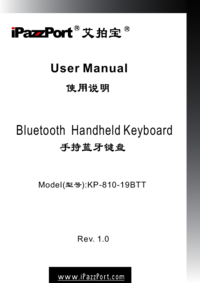

 (20 pages)
(20 pages)







Comments to this Manuals